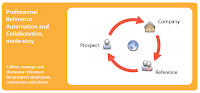How does Vocabgrabber work?
VocabGrabber analyzes any text you're interested in, generating lists of the most useful vocabulary words and showing you how those words are used in context. Just copy text from a document and paste it into the box, and then click on the "Grab Vocabulary!" button. VocabGrabber will automatically create a list of vocabulary from your text, which you can then sort, filter, and save.
Select any word on the list and you'll see a snapshot of the Visual Thesaurus map and definitions for that word, along with examples of the word in your text. Click on the word map or the highlighted word in the example to see the Visual Thesaurus in action.
Want to try it out? Click on one of our sample texts to fill the box and start grabbing!
How can I view my vocabulary list?
After you grab the vocabulary from a text, you will see a list of words and phrases in "tag cloud" view. In the default view, words in the vocab list are arranged by relevance (more on that below!). In the tag cloud, words that appear most frequently in the text are displayed in a larger font size. The color of the words is based on whether they match one of our seven subject areas (Arts & Literature, Geography, Math, People, Science, Social Studies, Vocabulary).
You can also choose "list" view, which will give you the vocab list in a table, with columns displaying each word's subject areas, relevance score, and number of occurrences in the text. Or you can select "gallery" view, displaying a thumbnail image of each word's map in the Visual Thesaurus.
How can I sort my vocabulary list?
Above the word list you'll see four different sorting options: Relevance, A-Z, Occurrences, and Familiarity. By default the words are arranged from most relevant to least relevant. The other options allow you to sort your list alphabetically, by number of occurrences in the text, or by how familiar the words are in written English overall. To reverse any of these orderings, just click on the name of the option again to toggle the list order.
How can I filter my list by subject?
Your list will initially have the "Show All Words" box checked. But if you want to focus on vocabulary in one or more particular subjects, just click the appropriate box or boxes. The number in parentheses next to the subject name indicates how many words in the text match the subject.
Subjects include academic areas of interest (Arts & Literature, Science, and Social Studies), names of historical figures and places (People and Geography), and words that are of particular importance for language learners at all levels (Vocabulary).
How can I filter my list by relevance? (And what is relevance, anyway?)
All the words in your vocab list are ranked with a relevance score of 1 to 5, with 5 being the most relevant to the text. We calculate relevance by comparing how frequently words are used in the text versus how they are used in written English overall. That allows us to zero in on which words are most significant for the average reader.
By default, the vocab list displays words with relevance 2 through 5, leaving off the words that score only 1 and are therefore least significant. But you can choose any combination of scores by clicking on the bars under "Show Relevance."
How can I add VocabGrabber to my browser toolbar?
In the top right-hand corner, click on the button next to "Add VocabGrabber to your Toolbar." Then follow the directions for your browser to install the VocabGrabber directly on your toolbar. Once installed, you'll be able to use the VocabGrabber on any online text without having to copy and paste. Just click on the VocabGrabber "bookmarklet" and the VocabGrabber will immediately start grabbing the vocabulary from whatever page you're reading in your browser.
How can I create a Visual Thesaurus word list from my vocabulary?
Individual subscribers to the Visual Thesaurus can generate word lists from VocabGrabber results. Subscribers can click a button that says "Create Word List," which automatically selects whichever vocabulary words you have displayed based on your sorting and filtering options. You can then add a title to your word list and choose to include an example sentence of each word drawn from the text you're analyzing. (If the word appears more than once in the text, you can pick which example sentence you want to use.) You can also customize the list by deselecting any words that you don't want to appear. Then just click on "Save Word List" to add it to your collection of Visual Thesaurus word lists.

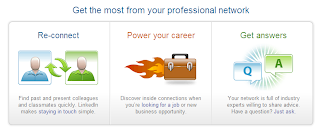

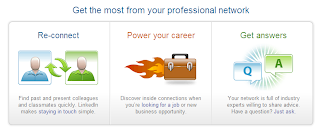
 Woha Nelly...this is neat! I know my daughter (college student) is going to love this...
Woha Nelly...this is neat! I know my daughter (college student) is going to love this...